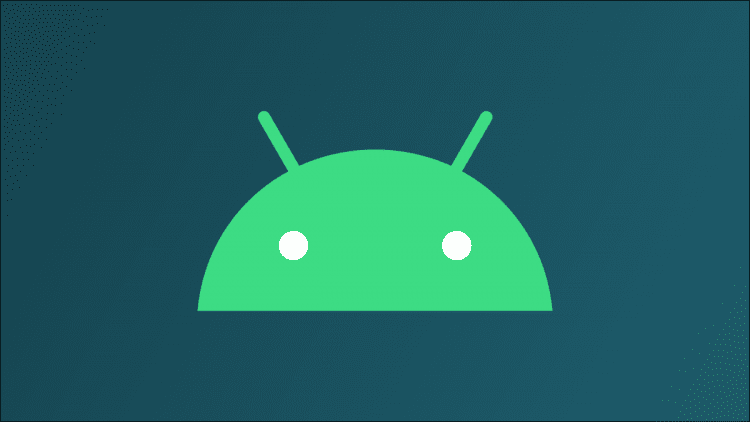TalkBack is Android’s feature that reads the on-screen content for you. If you don’t need it, you can turn off TalkBack using either Google Assistant or the Settings app on your Android phone. We’ll show you how.
Later, if you need the TalkBack functionality, you can toggle on the feature on your phone.
RELATED: How to Turn On Google Assistant
Use Google Assistant to Turn Off TalkBack
To use it, first, launch Google Assistant. How you do this depends on how you have set up the feature. You can say “Hey Google,” press and hold down the Home button, or launch the Google app and tap the mic icon to invoke the Assistant.

Once Google Assistant is listening, say the following:
Turn off TalkBack
Tip: To reactivate TalkBack in the future, say “Turn on TalkBack.”

The Assistant will confirm that it has disabled the feature on your phone.

And that’s it. TalkBack is now turned off on your phone.
RELATED: How to Use Google Assistant Without Unlocking Your Android Phone
Use Settings to Disable TalkBack
If you aren’t used to using Google Assistant, make use of your phone’s Settings app to turn off TalkBack. The exact steps to do that will vary depending on your phone model, but here’s what you’ll generally do to get rid of the feature from your phone.
Open Settings on your phone. Then, navigate to System > Accessibility.

In “Accessibility,” choose “TalkBack.”

On the “TalkBack” page, turn off “Use TalkBack.”
Tip: To reuse TalkBack in the future, enable it by turning on “Use TalkBack.”

Select “Stop” in the prompt.

And you’ve successfully gotten rid of the annoying screen reader on your Android device. Happy using your phone!
Is Android’s auto-correct feature annoying you, too? Luckily, you can turn it off.
RELATED: How to Turn off Autocorrect for Android