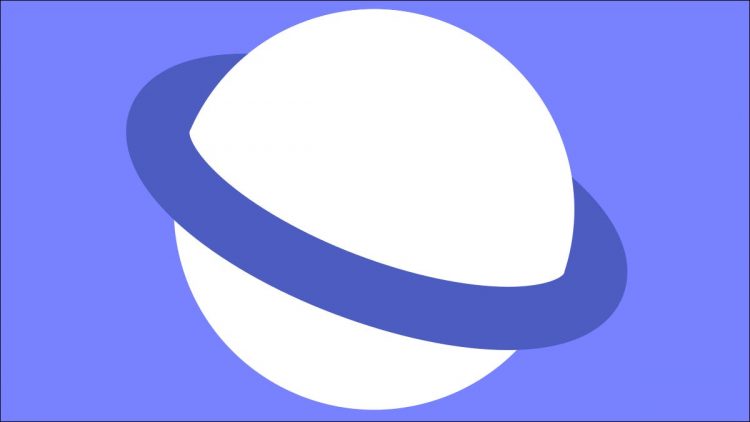There’s a stigma attached to apps from phone manufacturers. They tend to feel like unnecessary bloatware. However, Samsung Internet—the company’s blandly named browser—is an exception. It’s actually quite good, and it’s not only for Samsung Galaxy phones.
That widespread availability is a sign a Samsung app is more than just an unnecessary alternative to an existing Google app. When Samsung makes it available for other Android devices—just like it does with Samsung Health—you should pay attention. So let’s dive into it.
RELATED: Why You Should Use Samsung Health
Browser Extensions

Look at that: Yet another Android browser that got extensions before Google Chrome did. Samsung Internet supports adds-ons from the Samsung Galaxy Store. Admittedly, not many of them are actually useful, but there are a few adblockers you can use.
Adblock and Adblock Plus both have versions specifically for Samsung Internet. This is probably the best and easiest adblocking you can do on a mobile browser. If that’s really important to you, this is reason enough to give Samsung Internet a try.
Custom Shortcut Menu

Modern browsers have tons of options and making those options easily accessible is important. Samsung Internet has a big menu of shortcuts that can be customized to your liking. It’s similar to the Android Quick Settings.
Some of the shortcuts include Secret Mode (Incognito), dark mode, desktop view, unblock ads temporarily, and many more. You can customize the layout of these shortcuts by going to Settings > Layout and Menu > Customize Menu.
More Layout Options

Here’s another feature that Chrome users have been asking for forever: Samsung Internet is yet another browser that has a bottom address bar. This is just so much easier to reach, especially on large phones.
Samsung gives you the option to have it on the top or bottom. Even if you have the address bar on the top, the navigation bar is at the bottom. If you want to get real fancy with it and you have a big phone, Samsung even lets you show tabs at the top of the screen.

On top of that, Samsung Internet has three options for how to display tabs on the tabs page. You can see them in a condensed vertical list, vertical card stack, or grid. In general, Samsung Internet is very flexible in how you can use it. I like that a lot.
Smart Features

In general, Samsung Internet has a lot of little cool, smart features. Things you may not have ever thought about before. There’s a built-in QR code scanner, you can disable autoplaying videos, the status bar can be hidden for more screen space, you can choose where the scroll bar appears.
You may not find all of these features useful, but they’re there if you want to try some things out. Chrome is a pretty polished product that doesn’t have a ton of room for customization. Samsung Internet is the exact opposite. You can make it look how you want and toggle on some things you can’t find in other browsers.
Downsides
Samsung Internet isn’t perfect. Its biggest downside might be its biggest advantage to some people. Since there’s no desktop version of Samsung Internet, it doesn’t support syncing bookmarks and passwords.
Samsung Internet does support autofill through apps like 1Password, but it won’t work with your Chrome sync data. That’s a pretty big deal-breaker for some people. The good news is Samsung Internet does support sync between Samsung devices. So if you use it on your phone and tablet, all your stuff will be there.
Ultimately, this is the big reason why people don’t switch browsers often. While Samsung Internet may have a lot of features, many of which are better than Chrome’s offering, it’s not a Google product and that matters. If you’re not sucked into Google’s ecosystem, give Samsung’s Browser a shot.
RELATED: The Best Alternatives to Google Apps on Android
Source by www.howtogeek.com